What is QuickBooks Data Migration Services & How to Do Migration
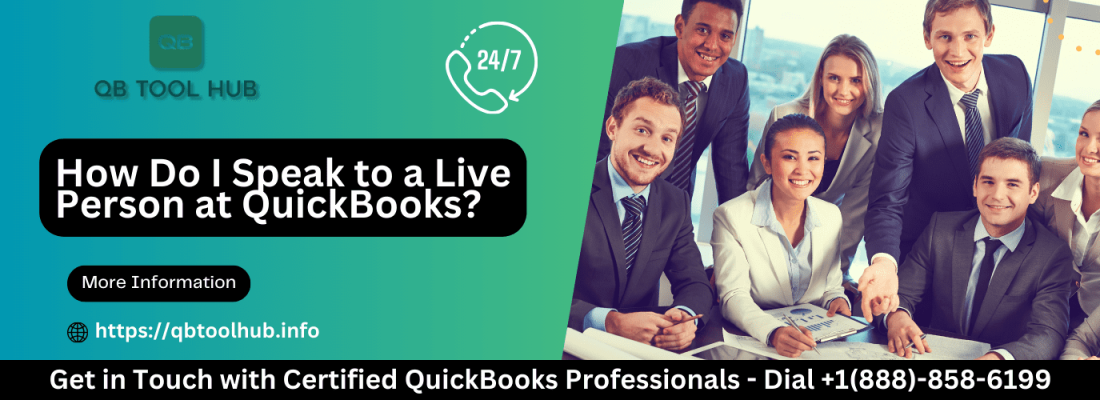
What is QuickBooks Data Migration Services & How to Do Migration
Users who face issues in the old computer system want to transfer their accounting data to the other system. In such a situation, they ask- will they be able to transfer QuickBooks data to the new system? QuickBooks Migration Tool is the best tool that helps the user to transfer all the data security to a new system,
Table of Contents
ToggleThe application of this migration tool is easy and quick. But, users might face some issues while using it. So, in such cases, it would be better to connect with the QuickBooks support team.
Let’s understand what is QuickBooks Migration Tool
The QuickBooks migration tool is a tool that will help you to migrate the QuickBooks data from the old system to the new system. It is also a perfect tool that you can use to avoid data loss while transferring the data. The QuickBooks data can be easily transferred from device to device. One of the main advantages of this migration tool is that it is accessible from your browser as well.
What are the QuickBooks Migration Tool Requirements?
When you migrate QuickBooks to a new computer, you’ll have to meet a few requirements. These are:
Keep your USB flash drive ready that has ample storage space
USB flash drive to store your QuickBooks data
You must have strong and stable internet connectivity for data transfer
How to set up the QuickBooks Migration Tool?
Users first need to download and install this toll before starting its use for data migration. The steps for downloading are:
You need to login QuickBooks as the admin
After this allow access to copy the data from the system
Now, navigate to the migration tool and then click on it
Here, you need to enter the password in the migration tool. This password will be the same as the admin password.
Click on the start or run button to use the migration tool for data transfer
QuickBooks Migration Tool for Data Transfer
There are certain data that you can transfer using this tool. Let’s find out which data can be transferred or not:
Data that can be transferred
Advance reports
business planner
cash flow projector
detailed information on QuickBooks Desktop
three recent companies file
forms, letters
Statements
Data can’t be transferred?
Data that you cannot transfer through this tool are Backup files, Configuration of multi-user mode, Intuit data project, and Company files older than three recent files
Where to get the QuickBooks migration tool?
For this, users need to sign in QuickBooks Desktop
After this, you’ll have to click on the
Navigate to the export overview screen
In the next step, then tap on the button
You need to download the migration tool
After this, you need to run the installer
How to transfer the data manually?
Users can also transfer data manually with these steps. To do this, users need to create a backup on the old computer system. Here, users need to uninstall QuickBooks from the old system. The next step is to install the QuickBooks software on the new computer. To finish the process, you just have to restore the data in your new computer.
What is the process of the QuickBooks migration tool?
Download the most compatible version of QuickBooks Desktop on your PC.
Use QuickBooks migration tool to do the technical processes
After this, use this migration tool to copy the last three company files
Use a secure password to recover your data at any time.
How to Use the QuickBooks Migration Tool?
To use the QuickBooks migration tool, you need to perform a few simple tasks on both the old and new computer systems.
Step 1: Start up your old computer
Users need to start the process by connecting an old PC to a USB flash drive
After this, open the QuickBooks Desktop
Next, you need to choose Utilities from the File menu bar
At last, you’ll have to click “move your QuickBooks to another system”. Make a new password that you’ll need to activate the new computer.
Step 2: Activate your New Computer
After moving your QuickBooks to the new system, you will have to activate your new computer with these steps:
Connect your flash drive to the new computer first
In the next step, choose “Flash Drive”
After this, you need to make double-click the “Move QuickBooks.bat” file
Here, users need to enter the password that you created in step 1. Then click Let’s go.
At last, wait till the migration process gets completed.
What to do after the Migration of QuickBooks Desktop?
When you complete the migration process, you can follow these steps:
Go for the sign-in process to the payroll and payment services
A user then has to log in to Intuit’s data protection. This will help to schedule the backup process
Now, transfer all the data of QuickBooks to the new computer system from the old.
FAQs
How do I get the QuickBooks migration tool?
To do this, log in to QuickBooks Online and then navigate to the Export Overview screen. Get the migration utility by clicking on the download button.
How can I migrate from QuickBooks desktop to online?
Users need to sign in as an Admin and then click on the Export Company File to get the QuickBooks Online option.
How to move old QuickBooks desktop data to my new one?
You can use the QuickBooks Desktop Migration tool to transfer QuickBooks to a new computer.
What can be transferred from QuickBook’s old system to the new system?
Letters and templates for QuickBooks, memorized and scheduled reports, financial statements., spelling checks, and in-depth reports.
Conclusion
QuickBooks Migration Tool will assist you in transferring QuickBooks data to your new computer without losing the data. This blog will guide you about downloading, installing, and using the migration tool to migrate the data securely to the new system. In case of any trouble, users can also ask for assistance from the QuickBooks support team.










