QuickBooks Point Of Sale- A Brief Intro
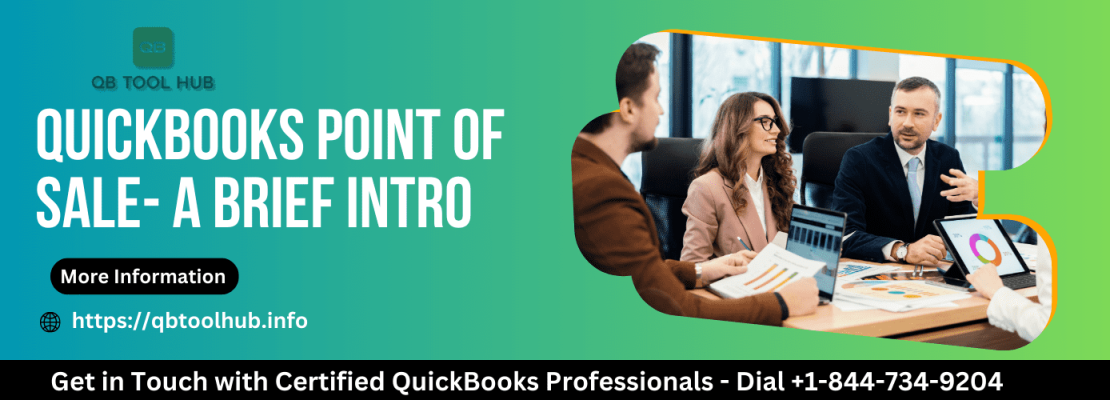
Looking for a POS system for your business? Well, you’re in the right place! QuickBooks POS is a popular choice for small retail stores, like clothing shops, jewelry stores, sporting goods stores, and furniture stores. However, it’s not the best option for restaurants and cafes. If you’re already using QuickBooks Desktop, this POS system is pretty easy to use.
Table of Contents
Toggle
In this blog, we’ll introduce you to QuickBooks POS and tell you all about its features. We’ll also explain what you need to set it up and break down the pricing. Additionally, we’ll give you the pros and cons of QuickBooks POS.
What Is QuickBooks Point Of Sale?
QuickBooks Point of Sale (POS) is a versatile system for managing sales and inventory, handling bills, processing credit payments, tracking employees and their work hours, and more. You can also connect it seamlessly with QuickBooks accounting software.
QuickBooks POS isn’t just a basic cash register – it’s more like a full-fledged business management tool. With it, you can handle all aspects of your retail or hospitality business. You can use QuickBooks POS on computers running Windows 10, Windows 8.1, Windows 7, and Windows Server. You can also connect it to iPhone and iPad devices. The best part is, you don’t need to be a tech expert to use QuickBooks POS. It’s designed to be user-friendly and straightforward.
Key Features Of POS For QuickBooks
QuickBooks POS is a handy tool for retail businesses, and it has some key features that set it apart:
Customer and Rewards Programs
You can keep track of your credit customers and handle loyalty programs easily.
Payment Processing
It lets you handle cash, credit, and debit card payments securely, including EMV technology. Plus, you don’t pay per transaction; the pricing is fixed.
Sales Tracking
You can add sales data using a barcode scanner or manually.
QuickBooks Desktop Integration
All your QuickBooks POS data syncs effortlessly with QuickBooks Desktop, saving you time and reducing errors.
Inventory Control
With the advanced versions of QuickBooks POS (PRO and Multi-Store), you can manage your inventory efficiently and stay up-to-date on stock levels. It also uploads inventory data from spreadsheet software.
QuickBooks POS helps retail businesses with customer management, payment handling, sales tracking, and inventory control while seamlessly integrating with QuickBooks Desktop for a smoother and error-free experience.
Requirements Of QuickBooks POS
To run QuickBooks POS smoothly, you’ll need:
A Windows computer.
A reasonably fast processor, like 2.8 GHz for one person or 3.5 GHz for multiple users.
At least 1 GB of storage space on your computer.
A good amount of memory, around 6-8 GB is ideal if you’re using it on a single computer.
Your screen should have a resolution of at least 1280×768 pixels or higher.
You can also use QuickBooks POS with QuickBooks Desktop versions from 2016 to 2018 and Enterprise Solutions versions 16.0 to 18.0, as it can be linked with them.
QB POS Hardware
A point-of-sale (POS) hardware setup includes the following components:
Touchscreen Interface: This is the primary display for the POS software. It can be a dedicated unit with pre-installed software or a tablet running the POS application.
Tablet Stand: If you opt for an iPad POS system or any other tablet-based solution, you’ll need a tablet stand to securely hold the device.
Credit Card Reader: If the touchscreen interface doesn’t have integrated payment processing capabilities, you’ll need to connect an external credit card reader.
Receipt Printer: Whether you run a retail store or a restaurant, a receipt printer is essential for providing physical receipts to customers, unless you prefer to email them.
Cash Drawer: To safely and securely store cash, a cash drawer is a necessary component of your POS system.
Barcode Scanner: For scanning items, a handheld barcode scanner is essential to streamline your operations.
This hardware setup is fundamental for efficiently managing transactions and customer interactions in various business settings.
QB POS Software
Retail and restaurant businesses have distinct requirements when it comes to point of sale (POS) software. Here are the key functionalities typically found in retail POS systems:
Quick Access Shortcuts: Retailers can enhance checkout efficiency by utilizing shortcut keys for frequently purchased items.
Customer Management Tools: Retail POS systems offer customer management capabilities, including the ability to access purchase histories, facilitating the tracking of customer preferences and behaviors.
Inventory Control: Inventory management features, such as bulk product imports, aid in monitoring product stock levels and promptly identifying when replenishments are needed.
Employee Supervision: Retail POS software includes employee management tools like timekeeping, productivity tracking, and permission settings to maintain organizational efficiency.
Special Features: These systems are equipped to handle promotional activities, customer loyalty programs, and discount management to enhance customer engagement and retention.
Pros and Cons Of QuickBooks POS
Pros:
Integration with QuickBooks: Seamless integration with QuickBooks accounting software for easy management of sales, inventory, and financial data.
User-Friendly Interface: Intuitive interface that is easy to learn and use, reducing training time for employees.
Inventory Management: Efficient tracking of inventory levels, helping to prevent stock outs and overstocking.
Sales Reporting: Robust reporting tools to analyze sales trends, customer data, and profitability.
Multi-Store Support: Suitable for businesses with multiple locations, allowing for centralized control of inventory and sales.
Customer Management: Store customer data, track purchase history, and create targeted marketing campaigns.
Cons:
Cost: QuickBooks POS can be expensive, especially when you factor in the software, hardware, and subscription fees.
Limited Features: Some advanced retail features may be lacking compared to dedicated point-of-sale systems.
Customer Support: Depending on the subscription level, customer support options may be limited.
Hardware Compatibility: Limited hardware options, and it may require specific hardware components.
Updates and Bugs: Like any software, QuickBooks POS may experience occasional bugs and require updates, which can disrupt operations.
Complex for Large Retailers: May not be as suitable for large, complex retail operations with extensive needs.
Winding Up!
After reviewing this blog, you’ve gained a comprehensive understanding of QuickBooks POS and its key features. You are now well-informed about the essential prerequisites for establishing QuickBooks POS. Additionally, you have a clear insight into its advantages and disadvantages. Moreover, you’ve explored alternative solutions to QuickBooks POS. Furthermore, you can also explore various integrations, such as QuickBooks Power BI.










